Make an enquiry
Contact us
Background equalizer
The Background Equalizer is a CyberGaffer feature that keeps your greenscreen background evenly lit — both the wall and the floor — no matter how you change your scene lighting. This tool is available in Production Mode only after Studio Calibration.
It uses studio calibration data you have gathered during the Studio Calibration to reconstruct a precise image of the studio in real time. This means the system always knows exactly how each light channel affects every part of the background, allowing it to correct uneven lighting instantly.

Double click on the image of your studio under the Background section to enter the Edit Background Probes window.
EDIT BACKGROUND PROBES
Here you can place probes on the reconstructed image of your studio by double-clicking the left mouse button. You can drag them around by clicking on them and holding down the LMB. And you can delete them with RMB. These probes serve as color pickers and are used to measure the evennes of the background.
Place the probes both on the floor and the wall at even distances to achieve the best results. Avoid putting the probes into shadows or on the calibration sphere itself.
Place the probes both on the floor and the wall at even distances to achieve the best results. Avoid putting the probes into shadows or on the calibration sphere itself.
If the floor isn’t visible during calibration, you can set a reference color. Just click on the empty tickbox next to Reference Color, choose the color and adjust brightness — CyberGaffer will then light the background to match that target color across all probes.
Or you can pick average color between all probes by clicking on Pick average color.
Or you can pick average color between all probes by clicking on Pick average color.
KEYING COLOR CONTROLS
The Background Equalizer works by continuously sampling the background color using probes placed in the virtual reconstruction. It even shows you where each probe’s reading sits in the Luma–Chroma color space, and you can fine-tune both relative and absolute values of Luma and Chroma to achieve the perfect key.

LIGHTING AND BACKGROUND ERROR
To help you fine-tune results, CyberGaffer provides two key metrics:
- Lighting Error – how close the lighting reconstruction is to the target look defined in Unreal.
- Background Error – how close the background is to being perfectly even.
For full automation, CyberGaffer can send the keying color directly to the Ultimatte—up to 60 times per second—enabling real-time keying.
So you can combine real-time dynamic lighting with Ultimatte’s high-end keying workflow. Here's a guide How to set up the Ultimatte CyberGaffer connection.
And it provides the exact RGB values of the keying color.
So you can combine real-time dynamic lighting with Ultimatte’s high-end keying workflow. Here's a guide How to set up the Ultimatte CyberGaffer connection.
And it provides the exact RGB values of the keying color.

The result:
- A background that stays perfectly even for clean chroma keying.
- The freedom to change talent lighting creatively without compromising the key.
- Seamless integration with industry-standard keyers for a true real-time pipeline.

