Make an enquiry
Contact us
ARRI Lighting fixtures
ARRI SkypANEL-X
This model supports the ArtNet protocol and can be connected to a device using the CyberGaffer standalone application via an Ethernet cable directly. Follow the guidelines below to configure the settings required for proper operation with CyberGaffer.
Open the Light Control menu and set the following:
- Dimming Curve: Linear
- RGBACL Color Space: Direct
In the the Light Control menu choose one of supported Operational Modes:
- High output - high brightness and high fan speed
- High Cri Vari Fan - medium brightness temperature regulated cooling
- Standard - low brightness and low noise

Open the DMX menu and select and choose one of supported DMX modes:
- 03: Ultimate - 8 bit - 20 occupied channels
- 04: Extended Ultimate - 16 bit - 27 occupied channels
Make sure you selected the same combination of Operational mode and DMX mode when configuring lighting fixture in CyberGaffer:
- In the DMX menu also turn off the Light Smoothing:
ARRI SkypANEL S30-C (S60-c, S-120C, S-360C)
This model series supports the ArtNet protocol and can be connected to a device using the CyberGaffer standalone application via an Ethernet cable directly. Follow the guidelines below to configure the settings required for proper operation with CyberGaffer.
Open the DMX settings and select and choose one of supported DMX modes:
- P04: RGBW - 8 bit - 9 occupied channels
- P09: RGBW - 16 bit - 16 occupied channels
- In the DMX settings also set DMX Loss Behavior to Hold Last Command
Open the Light Control menu and set the following:
- Dimming Curve: Linear
- RGBW Color Space: Direct control


