Make an enquiry
Contact us
CALIBRATOR
A calibrator is essential and is the only hardware component in the CyberGaffer pipeline. It comes in a protective case; please keep the calibrator in the case when not in use. It's important to keep the matte white surface of the calibration sphere clean and avoid touching it or letting the sphere come into contact with other objects.
On the metallic body of the calibrator, there is an on/off switch, an LED indicator, and a USB-C port for charging. A QR code can be found on the opposite side.
LED indication
Calibrator is not connected to Wi-Fi network:
●●●● - "blinking green" -battery is well charged
●●●● - "blinking yellow" - battery is moderately charged
●●●● - "blinking red" - the battery is running low
Calibrator is connected to Wi-Fi network:
●●●● - "steady green" -battery is well charged
●●●● - "steady yellow" - battery is moderately charged
●●●● - "steady red" - the battery is running low
●●●● - "smoothly blinking red" - critical battery level, Wi-Fi is forced off, white strobe light is forced off.
●●●● - "blinking green" -battery is well charged
●●●● - "blinking yellow" - battery is moderately charged
●●●● - "blinking red" - the battery is running low
Calibrator is connected to Wi-Fi network:
●●●● - "steady green" -battery is well charged
●●●● - "steady yellow" - battery is moderately charged
●●●● - "steady red" - the battery is running low
●●●● - "smoothly blinking red" - critical battery level, Wi-Fi is forced off, white strobe light is forced off.
Connecting calibrator to Wi-Fi network
Turn on the calibrator using the on/off switch, the LED indicator will turn on with a blinking light.
The calibrator must be connected to the same network as the computer running the CyberGaffer application, as well as the ArtNet nodes (ArtNet-DMX converters or ArtNet-enabled light fixtures).
To do this, scan the QR code on your calibrator to connect to its Wi-Fi network.
To do this, scan the QR code on your calibrator to connect to its Wi-Fi network.
You can also manually connect to the network with SSID "CyberGaffer.Calibrator". The password is "CyberGaffer"
A pop-up menu with the CyberGaffer logo will appear. The calibrator will search for available Wi-Fi networks. Select the one connected to the device with the CyberGaffer application installed and enter its password. If the connection is successful, the network will be highlighted with a green background.
The LED on the calibrator will stop blinking and will display a color corresponding to the current charge level of the built-in battery.
The LED on the calibrator will stop blinking and will display a color corresponding to the current charge level of the built-in battery.


